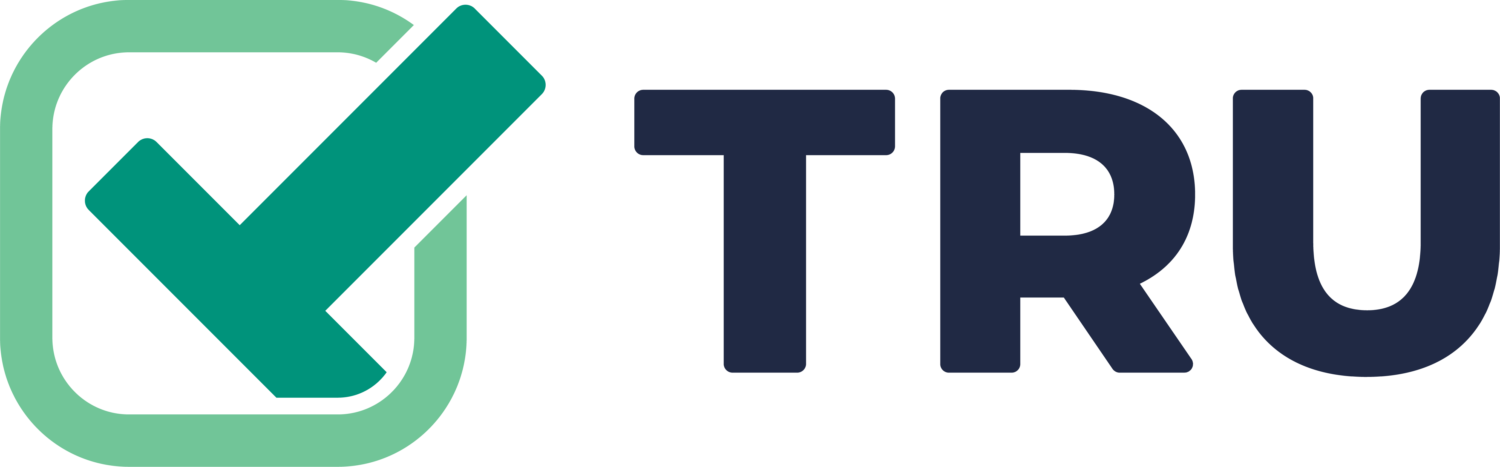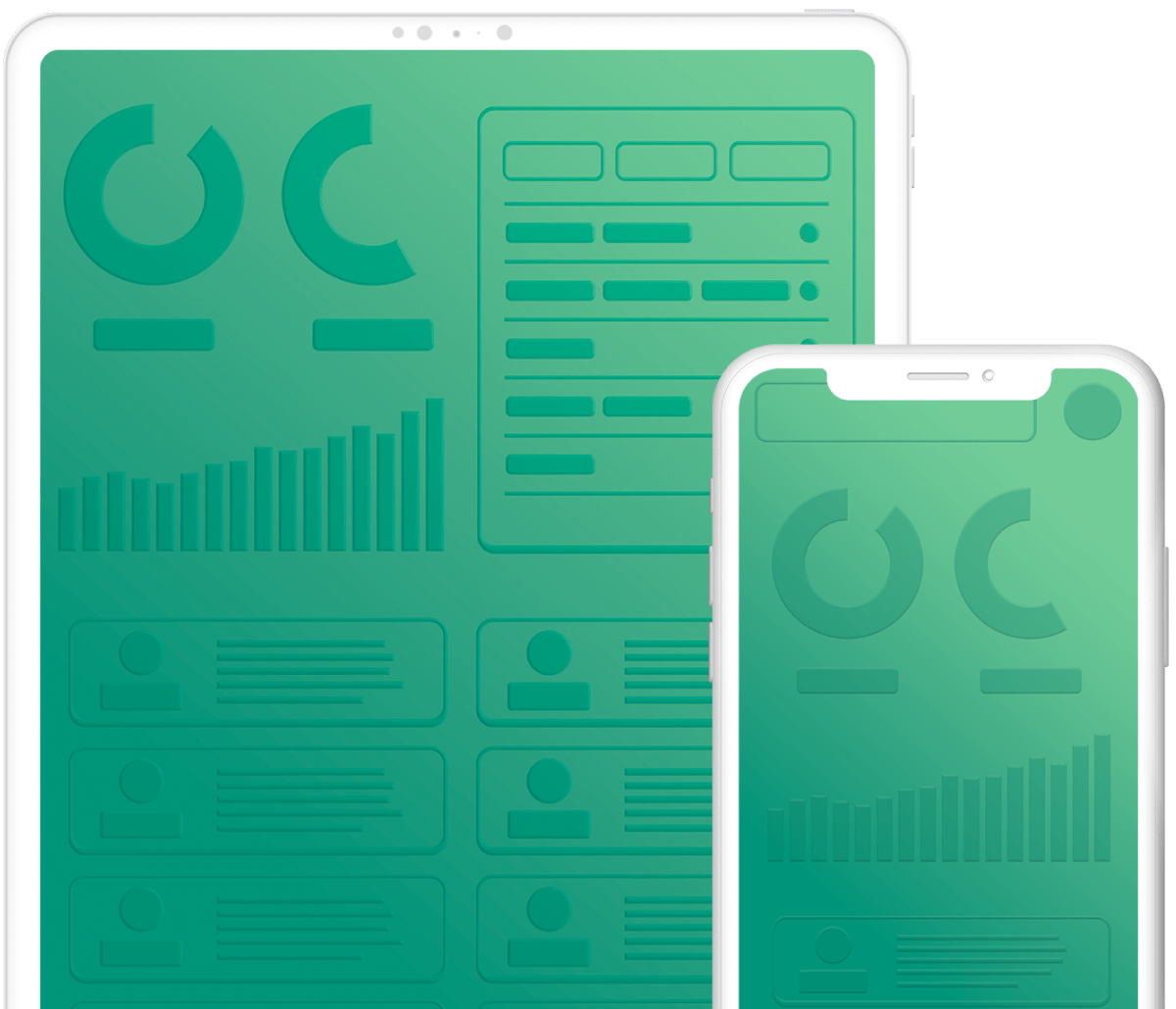Easily capture, analyze and share critical data with all users across complex capital projects and maintenance, repair, and operations environments. Get real-time visibility into project progress and greatly increase the productivity of your most valuable labor resources.
With AMPP endorsed compliance built into our platform, you’ll never have to worry about lack of data integrity or the risks that accompany it. Previously time-consuming tasks, such as preparing for audits or finding a specific standard in the field, become easy with just a few taps.
Experience top tier data security, simpler third-party interactions and jump straight to mission critical issues that could potentially impede ship safety or reliability. TRU’s Navy-tested reporting and compliance software to help you get ships battle ready faster and safely.
TRU leverages proprietary technology to add another layer of accountability making it even easier to report and escalate issues as they arise in the field and properly document assets and actions all while following a custom and specific chain of command.
Digital inspection forms with a simple user interface ensure the most accurate data while simultaneously increasing efficiency. Our tool is a field-inspector-friendly system with reliability and accuracy of real-time data entries that are second to none.
Leverage our simple interface to manage the life journey of an asset including manufacturer specifications, installation photos, location description, geospatial representation, inspections, and tests all from the convenience of your existing hand-held hardware.
Every asset, its specifications and movement is traceable in our system producing a detailed audit log. TRU can automatically associate documents like MTR’s with their proper asset.